iPhone media production is an essential part of modern marketing.
It's no question that shooting video with your iPhone is the way of the future for modern marketing and media creation.
It's so simple, accessible and inexpensive to film, edit and publish digitally from a mobile device and this is why it's the clear choice for companies of any size.
Businesses are using social media to connect with their customers on a deeper level than ever before. And what better way to do that than through video?
The best part about shooting video with an iPhone is how easy it can be. All you need is your phone and some basic knowledge of how the camera works.
In this article we’ll walk you through everything you need to know about shooting video with an iPhone, so you can get started right away!
The four ways to make your iPhone videos more professional include equipment, settings, location, and footage.
Let’s start with equipment.
Equipment
The first thing you'll want is a tripod or stand for your phone. There are tons of options out there, but the nice thing about using one of these is that it will help keep everything steady and ensure that your video isn't shaky or blurry.
Next, you'll need some kind of lighting set-up, whether it's just a lamp or an actual light kit. Lighting is key when filming on your phone because it helps highlight the subject and make sure everything looks good from every angle.
Finally, make sure you have some kind of microphone attachment for your phone so that the sound quality is up to par. This can be as simple as buying an adapter that allows you to connect an external mic via Bluetooth or 3.5mm jack (allowing you to record audio with any headphones). Or if you want something more advanced than that, there are also wireless mics available specifically designed for smartphones!
Settings
If you're like most people, you probably just turn on your iPhone and start shooting video. But did you know that by changing a few of the default iPhone camera settings, you can shoot even better-looking video with your iPhone?
In this step-by-step guide, we'll dive into the world of iPhone video settings and walk you through everything you should turn on or off. So are you ready? Let's go!
First, open up the “Settings” app on your iPhone, and scroll down to “Camera.”
Resolution
To give your iPhone video quality an upgrade, visit the “Record Video” tab.
On that page, you’ll see a bunch of options.
The first thing you can do is tap on “HD 60 fps” and then press the record button. This feature will allow for smoother video and higher resolution than other frame rates.
You can also change the format from H264 to H265 if you want to save space on your phone or improve quality by using less bandwidth.
If you want to shoot in slow motion, tap on “Slow Motion Video” and then choose between 240 fps at 1080p or 120 fps at 720p.
Frame Rate
You can record video in any of a number of different frame rates, but here’s what you should know about the two most common ones: 30 fps and 60 fps.
30 fps is what most TV broadcasts and soap operas use, and 60 fps is excellent if you intend to slow your footage down in editing.
You can now even record slow-motion videos in 1080p HD at 120 fps or 240 fps. To access these settings, go back to the main camera settings page and then tap “Record Slo-mo.”
We prefer 24 fps. This frame rate looks more cinematic and achieves the visual style we’re going for for our company videos.
Camera Grid
Visit the main camera settings page and turn “Grid” ON.
The grid becomes your guide to practice professional composition of your shot and apply the rule of thirds. The grid display will help you center your subject, frame up a person’s eyes, or simply ensure your product or subject stays in frame.
Airplane Mode
While you’re filming videos from your phone we recommend recording with airplane mode enabled. This will eliminate any interruptions of unannounced phone calls or notifications that will stop your recording.
Video Modes
There are several different video modes you can use to get the most out of your iPhone.
- Cinematic Mode: This mode will give you a cinematic look for your videos. When shooting in this mode, it's best to set the exposure to auto and focus on center.
- Timelapse Mode: Timelapse videos capture time in a beautiful way. When shooting in this mode, it's best to set the exposure to auto, focus on center, and set your shutter speed at 1/60th or higher. You can also use the bracket option if you want to capture multiple exposures at once.
- Slow-Motion Mode: Slow-motion videos allow you to slow down action so that it looks like it's moving in fast forward. When shooting in this mode, it's best to set the exposure to auto and focus on center but make sure not to go too high otherwise it will get blurry!
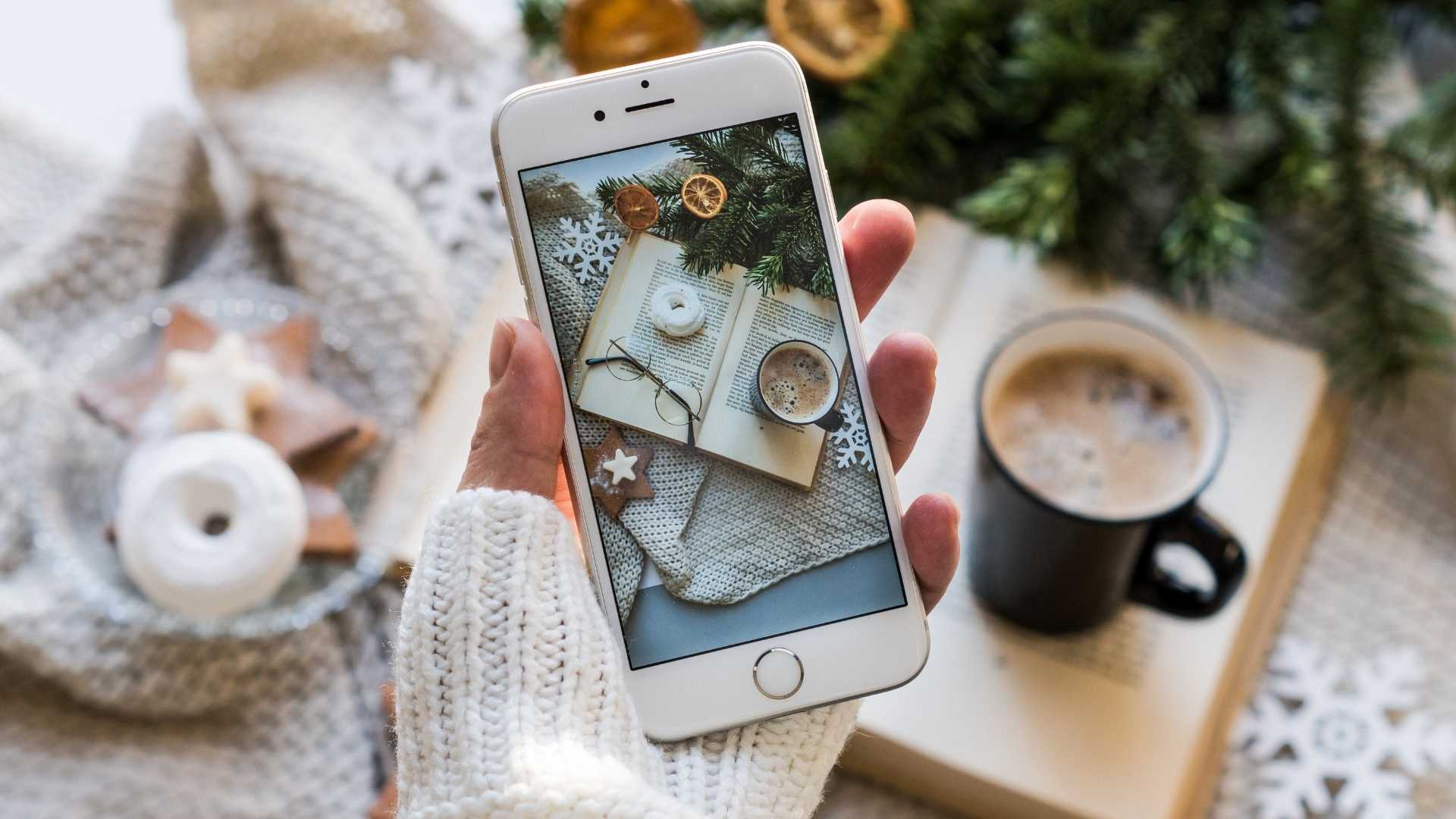
Location
First things first: you need to find a place where there are no distractions or sounds. That means you should avoid busy streets and places where there are a lot of people, like parks and cafes.
You also want a place where you have plenty of light so that you can see what you're doing when you're filming. And if possible, pick a spot where there's only one entrance/exit so that people don't walk in front of your camera as they move around the space—that just looks bad!
Footage
If you're using an iPhone to shoot video, there are a few things to keep in mind.
First, if you want to transfer the footage from your phone to your computer, don't do it by texting or emailing it. That's a compressed way to send the file, and it'll be harder for you to work with the footage once it's on your computer. Instead, use Airdrop or plug in your iPhone and transfer the files that way.
Second, make sure you have enough storage space on your iPhone before shooting video! It's so easy to forget about this one—but if there isn't enough room on your phone when you're shooting footage, it can cause problems later when you try to access it.
Finally, when editing video on an iPhone, don't forget that there are apps like Filmic Pro that will let you adjust color and contrast in post-production. These apps can give your video an extra bit of polish that might be missing from an app like Instagram (which only allows users to add filters).
As you can see, shooting video with an iPhone is simple! You don't need to be a professional videographer to create videos for your business. If you've got the right tools, it's easy for anyone to do.



























